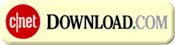What is the Cart?
The Cart is a page that functions as the shopping basket for the items you want to buy, displaying all the items you've added to it. You can access your cart by clicking the Cart link in the upper right corner of most pages on our site.
For ease of use, all sites within
our family of sites share a Cart. This allows you the freedom to browse our others sites without losing your Cart.
Also if you are signed in and add items to your Cart, these items will remain in your Cart the next time you sign into one of
our family of sites. This will allow you to continue shopping and checkout later if you do not have time now or your session is disrupted.
How long will items stay in my Cart?
Items will remain in your Cart for up to one month if you sign in to your account during your shopping session. If you do not sign in to your account, items will remain in your Cart until the shopping session is terminated or expires.
Purchasing an online subscription (e.g. youthquiz.com or barefootministries.com membership) must be done on the same visit that it is added to your Cart, in order to ensure that all details of your subscription are maintained.
I thought I had more items in my Cart. Where are they?
You must sign in to your account to see items saved from a previous visit. If you did not sign in during your last visit, your items were not saved.
Can the site remember my Cart without me having to sign in every time?
By using the
"Remember me on this PC" option, you can be automatically signed in whenever you return to the site. Then, any items you add to your Cart will automatically be saved.
What is a downloadable product?
Downloadable products are files available on the website, which after purchasing, you can save directly to your computer. It is an easy way to get your product instantly. Downloadable products range from drama sketches (PDF) to sheet music (PDF) to MP3s.
How do I purchase a downloadable product?
You purchase a downloadable product the same way you do any other product on our site. The only difference is how you receive your product. Upon checkout, you will be directed to a page where you can download to your computer the product you ordered.
If I have already downloaded my product, but can't find the file, is there any way that I can download the product again?
When you purchased the product initially, you received an email containing a link. This link will take you to the page that provides access to download all downloadable product that you have purchased within the last 14 days.
Click on the link in the email, and follow the instructions that are provided.
Which browser should I use?
For the best possible experience using Barefoot Online, we recommend that you use a new or recent version of one of the following freely available browsers:
Chrome
Firefox
Safari
Internet Explorer
We strive to ensure that our systems will function with a broad cross-section of software currently in use. However, as faster and more powerful web-browsing tools continue to be made available to the public for free, our potential to offer our subscribers a superior website in enhanced to the extent that our programmers can leverage the capabilities available in the later generations of web-browsing software.
In order to strike a balance that will enable us to provide you with the best tools we can produce and enable you to experience the web in the richest possible way, we urge our users to kindly consider installing a current version of one of the web browsers listed above.
While Internet Explorer is normally available to all Windows users, Barefoot Online subscribers need to know that only the latest versions of that software are best suited to work with the subscriber-only sections of our site. For users who prefer Internet Explorer over the other top-notch, freely downloadable, Windows-compatible browsers listed above, we recommend that users update to Internet Explorer 9.
Subscribers who use a version of Windows released prior to Windows Vista will note that Microsoft does not support the use of IE 9 with their version of Windows. For those users, we recommend downloading and installing the latest version of Chrome, Firefox, or Safari, all of which are fully supported for use with Windows XP. Users of Internet Explorer 8 should understand that they might encounter a few minor performance- and appearance-related impairments when using our web-based tools. As our team is made aware of those issues, we will strive to resolve them fully and in a timely manner.
What do I need to view a PDF?
You will need Adobe Acrobat reader to view PDF files. If you do not have a current version, click on the icon below.

What do I need to view a PowerPoint presentation?
If you are trying to download a PowerPoint presentation and do not have a PowerPoint viewer on your computer, you will need to download a
PowerPoint Viewer from the Microsoft web site. This will let you view the file without having the full program. To customize the presentation you need PowerPoint or a file compatible program.
StarOffice from Sun Microsystems is a low cost software program that will allow you to customize, save, and play PowerPoint presentations.
What do I need to listen to or download a real audio file or MP3?
You will need Real Audio player to listen to MP3 or real audio files. If you do not have this, click on the image below to download it to your computer.

How do I open and save a downloadable on my computer?
To open and save the downloadable:
- Right click on the Link
- Left click on the Save Target As
- Choose a location to save this file
What do I need to view or download a PDF file?
You will need Adobe Acrobat reader to view PDF files. If you do not have the latest version of this, click on the image below to download it to your computer.

What do I need to do to download or modify a GIF file?
Use Internet Explorer and Microsoft Word and follow these steps (Similar steps can be used with other browsers and word processors):
1) Right click on the .gif image and choose "Save Picture As" to save the .gif file.
2) Open a Word document
3) Choose (at the top) "Insert" | "Picture" | "From File" and select the filename you saved the .gif as.
4) If the image you saved looks sideways, choose (at the top) "File" | "Page Setup" | "Paper Size" | "Landscape" and click "OK", otherwise skip to next step.
5) Click on "Text Box" (this is located on your Drawing Toolbar) to create an area to add your production's information
6) Click and drag on the picture to place and size the text box as you desire.
7) Edit as needed and print.
How do I open a Zip file?
If you do not have Windows XP and application to open a Zip file, click on the image below to download one to your computer.
If you are not sure which utility to download, Winzip
© is a
shareware program and the most popular, but there are other good
freeware options like FilZip
©, PowerArchiver
© and 7-Zip
©.
Once you have installed a utility, simply double-click on the Zip file. The utility will open and display the contents of the Zip file. Choose the extract option to save the files to your computer. Most extract files to their desktop.
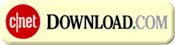
What do I need to watch a QuickTime video?
To play a QuickTime video, you will need a quick time player. If you do not have a QuickTime player, click on the image below to download it to your computer.

What do I need to watch a Windows Media video?
To play a Windows Media video, you will need Windows Media Player. If you do not have Windows Media Player, it can be downloaded from: download.microsoft.com.
What do I need to watch a Real Media video?
To play a Real Media video, you will need Real Player. If you do not have Real Player, click on the image below to download it to your computer.

How do I search for products?
To search, type your words of interest into the search box at the top of any page and click GO. Our search engine looks in the title, author's name, product topic, product type, product series and the item identifier for the words you have entered.
Each product that contains all the words you have entered will be displayed in the search results. For example, if you search for Bible, you will see Bible studies, Bibles, and products that Ken Bible has contributed to. If you search for prayer book you may find products that have prayer in the title and which are books as well as finding a songbook which is related to the topic of prayer.
Additional searching functions can be found at the bottom of the search results page.
What are cookies?
Cookies are tiny text files stored on your computer when you visit certain web pages. These files store information that a given site has put in them to enable certain features on their site, examples follow below.
There are two types of cookies, persistent and non-persistent. A persistent cookie remains on your computer after you leave a site. Some of
our family of sites allow you to choose to use this type of cookie so that you do not need to retype your password everytime you re-visit a site. We may also use this type of cookie to prevent the site from asking questions such as polls or policy acceptance multiple times.
Non-persistent cookies are very temporary. They are removed as soon as you close your browser. This type of cookie is used by our site to store the items you have placed in your shopping cart and to display accurate pricing.
Why does this site use cookies?
This web site uses non-persistent cookies to allow features such as placing an item in your shopping cart, and showing accurate pricing. Unlike persistent cookies which are kept on your computer after you leave a site, non-persistent cookies are completely removed from your computer when you close your web browser.
To order from our site you will need to enable non-persistent (also known as per-session) cookies on your browser. If you prefer not to accept cookies at all, please feel free to
contact us either by phone or by email and we will be glad to assist you in placing your order.
Some of
our family of sites also use persistent cookies to allow you to choose this type of cookie so that you do not need to retype your password everytime you re-visite the site or to prevent the site from asking questions such as polls or policy acceptance multiple times.
How do I view Adobe Flash content?
The youthquiz.com site makes use of
Macromedia®FlashTM software. If you are not able to view our content, you may need a newer version of Macromedia Flash Player, click on the image below to download it to your computer.